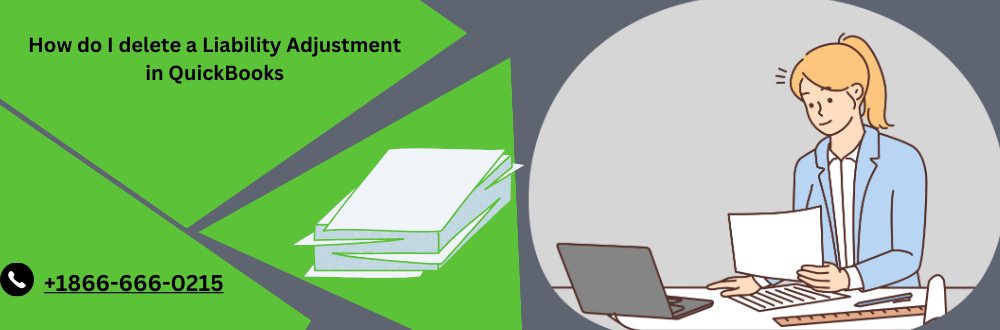Delete Liability Adjustments in QuickBooks is straightforward. Simply locate the adjustment in the liability register, right-click, and select “Delete.” Confirm the deletion when prompted. Ensure accuracy before deletion, as this action cannot be undone. Keep detailed records for audit and reporting purposes.
Understanding Payroll Liabilities Adjustment
Payroll liabilities adjustment in QuickBooks encompass various payments related to your payroll that you or your business owe but have not yet settled. These liabilities typically include employee taxes, wages earned but not yet received, and other payroll-related expenses. Additionally, payroll liabilities adjustment may also cover sums recorded on paychecks using payroll items, such as health insurance contributions, 401(k) contributions, garnishments for child support, and union dues.
How Payroll Liabilities Adjustment Works?
When you process payroll in QuickBooks, the software automatically calculates the amount you owe for deductions, company contributions, and taxes. It then records this information in the Payroll Liabilities account. This account is created automatically when you subscribe to QuickBooks Desktop Payroll. As you issue paychecks, the balance in the liability account increases. Subsequently, when you make payments for payroll taxes or liabilities, QuickBooks reduces the balance in your liability account.
How to Delete Liability Adjustment in QuickBooks?
Follow these steps to Delete Liability Adjustment in QuickBooks with precision:
- Open QuickBooks and head to the “Payroll Center” located in the top menu bar.
- Under the “Pay Liabilities” tab within the Payroll Center, you’ll spot an “Adjust Payroll Liabilities” link. Click on it.
- To locate the file to Delete Liability Adjustment you wish to delete, click the “Previous” button. Keep clicking “Previous” until you find the specific adjustment you want to remove.
- Once you’ve reached the relevant adjustment, click on the “Edit” button located in the menu bar.
- Within the editing options, you’ll find the “Delete Liability Adjustment” option. Click on it to initiate the deletion process.
- QuickBooks will prompt you to confirm your decision. Confirm, and the liability adjustment will be successfully removed from your account.
How to Delete Liability Adjustments Scheduled in QuickBooks?
While you can’t delete tax liability adjustments once they are scheduled in QuickBooks Desktop, you can remove other types of liabilities, such as health insurance and 401(k) contributions. Here’s how –
- Click on the “Employees” menu in QuickBooks.
- Choose the “Payroll Center” option from the menu.
- Within the Payroll Center, switch to the “Pay Liabilities” tab.
- Click on the “Change Payment Method” option under the “Other Activities” drop-down menu.
- From the “QuickBooks Payroll Setup” window, choose “Benefit and Other Payments.”
- Locate your scheduled payments and double-click on the payroll item you want to remove.
- In the “Payment Frequency” window, select “I don’t need a regular payment schedule for this item.”
- Click the “Finish” button to complete the removal process.
By following these steps, you can easily remove scheduled items, excluding tax liabilities, from your account.
How to Delete Old Scheduled Liabilities in QuickBooks?
If you have old scheduled payroll liabilities that need to be deleted, ensure you’ve paid them first. Here’s how to remove them –
- Click on the “Payment Activities” drop-down menu within the “Payroll Center” tab.
- Select the “Adjust Payroll Liabilities” option.
- Enter the total amount for your liability period.
- Double-click on the payroll item you wish to adjust or remove.
- In the adjustment window, input the adjustment as a negative number.
- Click on “Accounts Affected” and select “Do Not Affect Accounts.”
- Click the “OK” button and proceed to edit your next payroll item.
This process allows you to edit or remove old scheduled payroll liabilities, including health insurance, 401(k) contributions, and dental insurance.
Conclusion
Managing your financial records in QuickBooks is vital for maintaining a clean and accurate financial profile. Whether you need to clear payroll liabilities adjustments, scheduled payroll liabilities, or old payroll schedule liabilities, QuickBooks offers a user-friendly way to remove these entries. In this Advice Venture guide, we’ll walk you through the process, shedding light on the essence of payroll liabilities adjustments and how payroll liabilities function.
Frequently Asked Questions
Can I delete liability adjustments in QuickBooks?
Yes, you can. Navigate to the Payroll Center, choose “Adjust Payroll Liabilities” under the “Pay Liabilities” tab, and use the “Previous” option to locate the liability adjustment you want to delete. Then, click “Edit” and select “Delete the liability adjustment.
How do you adjust liabilities in QuickBooks?
To manually adjust payroll liabilities, go to Taxes, select Payroll Taxes, and then Enter Prior Tax History. Choose the current year and Liability period, add payments, select Tax Type, Liability Period, enter the payment date, add check number and notes, click “Negative amount” to create a credit, and save changes by clicking OK.
Can I delete liability adjustments in all QuickBooks versions?
The ability to delete liability adjustments may vary depending on the QuickBooks version you are using. If the Edit menu in your QuickBooks version allows for this action, you should be able to proceed.
What kind of account is payroll liabilities?
Payroll liabilities are recorded in a liability account, which includes categories such as wages payable, salaries payable, and accrued wages payable. These accounts are used to document net pay liabilities to employees.