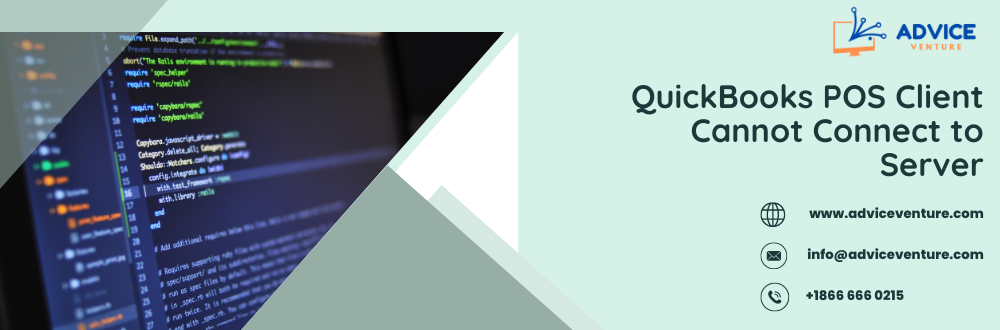This introduction will highlight the pivotal role of QuickBooks Point of Sale (POS) in the efficient functioning of a retail business. We will also delve into the significance of client-server connectivity, a crucial aspect of seamless retail operations.
A. QuickBooks POS (Point of Sale)
QuickBooks POS client is software designed to streamline retail operations. It acts as a digital cash register, allowing you to process sales, manage inventory, and track customer data.
B. Importance of Connectivity Between Client and Server
Your QuickBooks POS client relies on a stable connection between the client computers (registers) and the server for a smooth operation. This connectivity ensures real-time data exchange, enabling features like:
- Accurate Inventory Management: Sales updates from each register reflect on the central server, providing an accurate picture of your stock levels.
- Efficient Customer Service: Access to customer purchase history across
- all registers allows you to offer personalized service and recommendations.
- Centralized Data Management: All sales data is stored on the server, ensuring security and facilitating easy access for reporting and accounting.
By comprehending the functions of QuickBooks POS client and the pivotal role of client-server connectivity, you can establish a robust system for managing your retail business, ensuring accurate inventory management, efficient customer service, and centralized data management.
QuickBooks POS Client Connection Woes
This section dives into the issue of a QuickBooks POS client (register) being unable to connect to the server.
The Frustrating Disconnect: Client Can’t Reach Server
A core functionality of QuickBooks POS is seamless communication between the client workstations (registers) and the server. However, sometimes, clients need help with connection problems, hindering their ability to access and update sales data. This can significantly disrupt your daily operations.
When the Connection Goes Kaput: Common Culprits
Several factors can lead to a client-server connection failure in QuickBooks POS. Here are some common scenarios:
- Network Issues: Connectivity problems within your local network, such as faulty cables, router malfunctions, or weak Wi-Fi signals, can prevent clients from reaching the server.
- Firewall Interruptions: Firewalls on the server and client machines might be configured to block access to the ports QuickBooks POS uses for communication.
- Software Glitches: Occasionally, software glitches within QuickBooks POS, either on the client or server, can cause connection issues. Corrupted data files or outdated software versions might be to blame.
- Incorrect Configuration: Improper configuration settings for network connections, file sharing, or the QuickBooks POS software on the client or server can lead to connectivity problems.
- Server Overload: If your server is overloaded with tasks or running low on resources, it may struggle to handle client requests, resulting in connection failures.
Troubleshooting Client-Server Woes in QuickBooks POS: Unveiling the Culprits
Having a QuickBooks POS client unable to connect to the server can be a real headache. To get your system back on track, let’s explore some of the most likely culprits behind this frustrating issue:
- Network Maze: Lost in Connection
- Faulty Cables: Physical network connections can be surprisingly fragile. A loose or damaged cable connecting your client to the network can disrupt communication.
- Router Blues: If your router malfunctions or experiences configuration issues, it can prevent clients from reaching the server on the network.
- Wi-Fi Woes: A weak signal or interference from other devices can lead to connection instability for clients using Wi-Fi.
2. Firewall Fortunes: Friend or Foe?
- Firewall Wars: Firewalls on the server and client machines are designed to protect your network from security threats. However, overly restrictive firewall rules might block the ports necessary for QuickBooks POS communication.
- Antivirus Antics: Some antivirus software can also include firewall functionalities. Antivirus programs might inadvertently block QuickBooks POS from connecting like firewalls due to overzealous security measures.
3. Server Settings: A Configuration Conundrum
- File Sharing Fumbles: Improper file-sharing settings on the server can prevent client workstations from accessing the QuickBooks POS data file.
- Network Connection Woes: Incorrect network configuration settings on the server can lead to communication issues with client machines.
4. QuickBooks POS Software: Glitches and Gremlins
- Software Bugs: Occasionally, bugs within the QuickBooks POS software, either on the client or server, can cause connection problems.
- Data File Corruption: Corrupted data files associated with QuickBooks POS can lead to unexpected behavior, including connection failures.
- Outdated Software: Using an outdated version of QuickBooks POS can introduce compatibility issues and lead to connection problems.
Conquering the Connection: Troubleshooting Steps for QuickBooks POS Client
A frustrating disconnect between your QuickBooks POS client and server can bring your operations to a halt. Don’t fret! Here’s a roadmap to troubleshoot the issue and get your system back up and running smoothly:
Network Navigation: Checking Your Connections
- Cable Check: First, ensure that all network cables connecting your client computer to the network are securely plugged in and free of damage.
- Router Reboot: A simple router restart can sometimes resolve network glitches that hinder communication.
- Wi-Fi Woes: Verify a strong and stable connection for clients using Wi-Fi. Consider temporarily switching to a wired connection for troubleshooting purposes.
Firewall Friend or Foe? Reviewing Security Settings
- Firewall Review: On both the server and client machines, access the firewall settings and ensure the ports used by QuickBooks POS for communication are allowed. Consult QuickBooks documentation for specific port numbers.
- Antivirus Adjustment: If you suspect your antivirus software is interfering, consider temporarily turning off its firewall functionality to see if it resolves the connection issue. Remember to re-enable it afterward for security purposes.
Server Settings Scrutiny: Ensuring Proper Configuration
- File Sharing Verification: On the server, confirm that file sharing is enabled and configured correctly to allow client workstations to access the QuickBooks POS client data file.
- Network Review: Double-check the server’s network configuration settings to ensure they match your network environment and allow communication with client machines.
Software Updates: Keeping QuickBooks POS Current
- Update QuickBooks POS: Ensure the server and client versions of QuickBooks POS client are updated to the latest version. Outdated software can introduce compatibility issues and connection problems.
- Data File Check: If you suspect data file corruption, consider using QuickBooks POS data repair tools to attempt to fix the issue.
By systematically working through these troubleshooting steps, you can identify the culprit behind your QuickBooks POS client connection woes and get your system back to optimal functionality. If you continue to face issues after trying these steps, it’s advisable to consult QuickBooks support resources or a qualified IT professional for further assistance.
Advanced Maneuvers: Delving Deeper into QuickBooks POS Client Connection Issues
The basic troubleshooting steps can often resolve connection problems between QuickBooks POS client and the server. However, if the issue persists, it’s time to delve into more advanced troubleshooting techniques:
Network Diagnostics: Unveiling the Hidden Gremlins
- Network Tools: Utilize built-in network diagnostic tools on your server and client machines to identify potential network issues like faulty connections or incorrect configurations
- Ping Test: Perform a ping test from the client machine to the server’s IP address. This can help verify basic network connectivity between the two devices.
Firewall Finesse: Configuring Advanced Settings (Caution Advised)
- Advanced Firewall Rules: For advanced users, consult QuickBooks documentation to configure specific inbound and outbound firewall rules on the server and client machines to allow communication for QuickBooks POS functionalities. This step requires a thorough understanding of firewall settings and should be done with caution to avoid compromising network security.
Software Sleuthing: Identifying Conflicting Programs
- Conflicting Software: Certain software programs, particularly third-party security software or other applications using similar ports, could be interfering with QuickBooks POS communication. Temporarily disable any non-essential software on the client and server to see if it resolves the connection issue.
Reinstallation as a Last Resort: Reinstalling QuickBooks POS Client or Server
- Reinstallation: If all else fails, consider reinstalling the QuickBooks POS software on the client machine or, as a last resort, on the server. This should be done with caution, as it might require data backups and reconfiguration. It’s advisable to consult QuickBooks support resources or a qualified IT professional before proceeding with a reinstallation.
Important Note: Advanced troubleshooting steps like configuring advanced firewall settings or reinstalling software can have unintended consequences if not performed correctly. It’s crucial to proceed with caution and consider seeking professional help if you’re unsure about any step.
Conclusion
This guide has equipped you with the knowledge and steps to troubleshoot connection problems between your QuickBooks POS client and server. Remember, a stable connection is vital for:
- Maintaining Accurate Data: Real-time data exchange ensures accurate inventory levels, customer information, and sales records across your entire system.
- Streamlined Operations: Uninterrupted connectivity allows for efficient sales processing and customer service at all your registers.
- Informed Decision-Making: Having access to centralized data empowers you to make informed business decisions based on accurate sales trends and inventory levels.
Still Stuck? Don’t Hesitate to Seek Help
If you’ve diligently followed the troubleshooting steps outlined in this guide and your QuickBooks POS client remains disconnected from the server, don’t despair! Here are some resources to help you get back on track:
- QuickBooks Support: The official QuickBooks support website offers a wealth of resources, including troubleshooting guides, FAQs, and a live chat option for assistance.
- IT Professional: For more complex issues or if you’re uncomfortable with some of the advanced troubleshooting steps, consider seeking help from a qualified IT professional. They can diagnose the problem and implement solutions to restore your QuickBooks POS connection.
By utilizing the troubleshooting techniques outlined here and seeking help if needed, you can ensure a smoothly functioning QuickBooks POS client system that empowers you to manage your retail business effectively.
You May Also Read–How to Resolve QuickBooks Bank Feed Issues?
QuickBooks POS Client Connection FAQs
What does it mean when my QuickBooks POS client can’t connect to server?
This indicates a communication issue between the register (client) and the central data storage (server) in your QuickBooks POS system.
What are some common causes of this problem?
Network issues, firewall or antivirus restrictions, incorrect server settings, QuickBooks POS software glitches, or server overload can all be culprits.
How can I troubleshoot a client-server connection issue?
Start with basic checks like network cable connections, router restarts, and verifying Wi-Fi strength. Then, proceed to reviewing firewall settings, server configurations, and updating QuickBooks POS software.
What advanced troubleshooting steps can I take?
Use network diagnostic tools, configure advanced firewall rules (with caution), identify software conflicts, or consider reinstalling QuickBooks POS client as a last resort.
Why is it important to resolve QuickBooks POS client connection issues?
A stable connection ensures accurate data, streamlines operations, and allows for informed business decisions based on real-time information.
What happens if I can’t fix the connection problem myself?
Don’t hesitate to seek help! QuickBooks support offers online resources and live chat options. Additionally, consulting a qualified IT professional can provide further assistance.
How can I prevent future connection problems?
Maintain a healthy network environment, keep your firewall configured properly, and ensure you’re using the latest version of QuickBooks POS software.
Does using Wi-Fi for the client connection increase the risk of issues?
Yes, weak Wi-Fi signals or interference can contribute to connection instability. If possible, using a wired connection can provide a more reliable link.
What security measures should I consider when adjusting firewall settings?
Only make changes to specific ports recommended by QuickBooks documentation. Avoid compromising your network security by keeping unnecessary firewall restrictions disabled.
Will reinstalling QuickBooks POS erase my data?
No, data is typically stored on the server. However, it’s crucial to back up your data before attempting a reinstallation to be safe.
Are there any additional resources available for troubleshooting QuickBooks POS issues?
Yes, the QuickBooks website offers a comprehensive knowledge base with articles and troubleshooting guides for various problems.
What if my problem is specific to a particular QuickBooks POS version?
The troubleshooting steps might differ slightly depending on your software version. Consult QuickBooks support resources or documentation specific to your version for the most accurate guidance.
Is there a cost associated with contacting QuickBooks support?
Basic support resources and FAQs are often available for free on the QuickBooks website. However, for more advanced assistance or live chat options, there might be associated fees depending on your support plan.
When seeking help from an IT professional, what information should I provide?
The more details you can share, the better. This includes the specific error messages you encounter, troubleshooting steps you’ve already tried, and your QuickBooks POS software version.